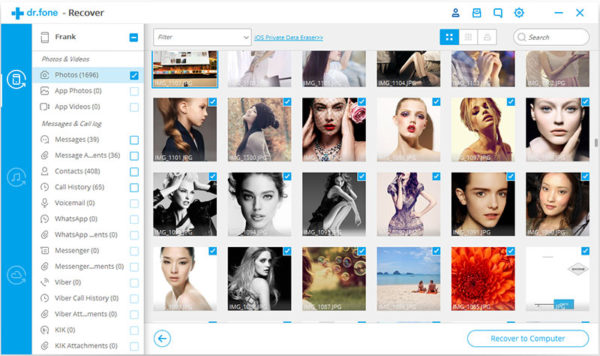These days, we do not take notes on any such papers or notepads; rather we use computers or phones to save what remains important to us. It is pretty easy to save the data on the computers or mobile phones, but the point is that, we cannot rest assured that our data will be safe all the time. At times, the entry of virus or malware or ransomware will do the damage to our data. Or at times, we may delete the data accidentally by pressing the delete or format buttons. Once you have lost your data in your iPhone, what you do?
You do not have to worry about the lost data at all, rather you can use the iPhone data recovery software and recover your lost data, no matter either be it the audio file or video file or document or something else like that. You can recover the data from your iPhone device directly as well by launching the dr.fone on the device which you use to recover your data. Here on, you do not need to bother about the safety and security of your data at all. Rather, you can install and launch the dr.fone software and recover your lost data within some time.
About Dr.fone
It is nothing but the world’s first android and iOS data recovery software, which has so far assisted tons of people to recover their lost data. This software is simple to use and access. This software is loaded with tons of features that can contribute for a quick time recovery to your lost files. All you have to do is to download the dr.fone data recovery software on your device, install it and get the deleted files within some time.
Steps to Recover the Data from iPhone
If you are the first-timer to data recovery from iPhone, then you may not know how to recover your data from the iPhone, so to help you recover your data in a quick time, I have explained a few points below.
- Connect your iPhone with Computer
First of all, you have to connect your iPhone with your computer. You have to use the USB cable wire in order to make the connections on between your iOS device and computer. Now, you have to launch the dr.fone software on your computer and click the “recover” option. Once you launch the program, you will get a new window.
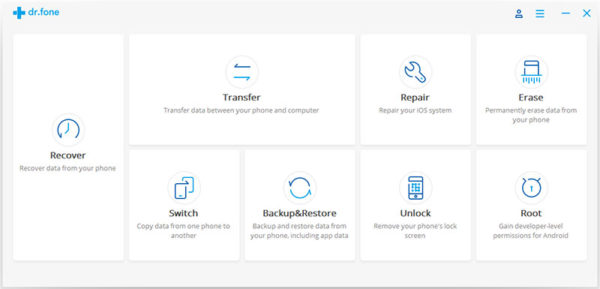
Note: Make sure that you have downloaded the recent version of iTunes ahead launching the dr.fone program on your computer.
Once the program detects your device, it will show you the window as follows.
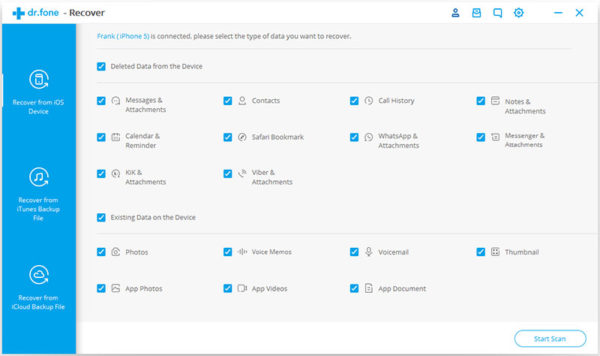
- Start the Scan Process
You have to begin the scanning process to start detecting the lost data on your device. The time taken for the scanning process will vary according to the quantity of the data in your device. If you encounter the data what you look for during the scanning process, you can press the “pause” button to stop the scanning process.
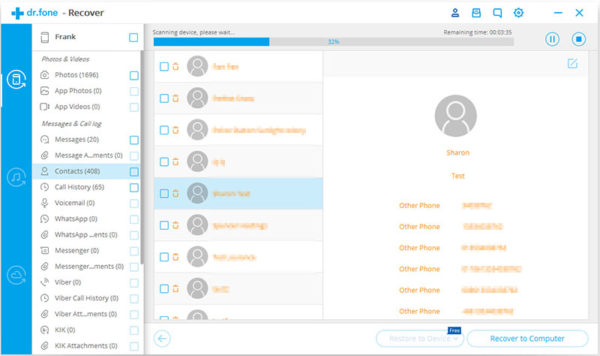
- Review and Restore the Lost Data
Once scanning is done, you can see the scanning results produced by the program. The scanning results will provide you both the existing and lost data on your device. If you want to just check the lost data, then you have to switch on the “only display the deleted items”. If you do, you can see only the lost data and from that, you can review the found results and recover what you want. You can search the needed file by typing the name of the file in the search tab.
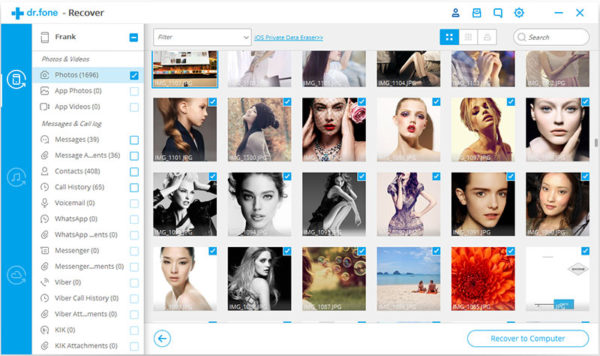
These are the simple steps that you should follow to recover the lost data.